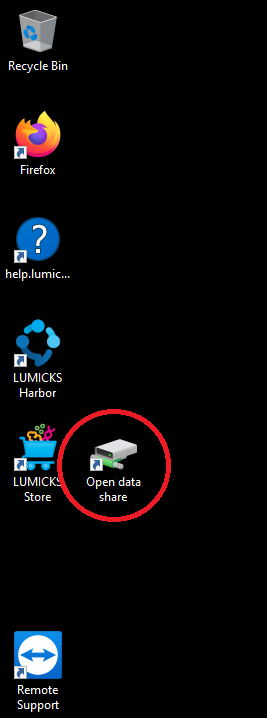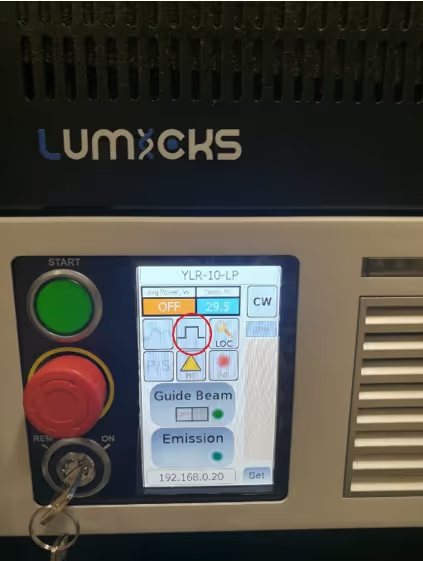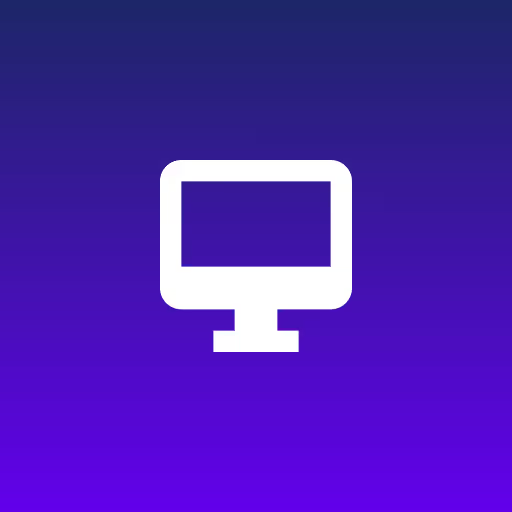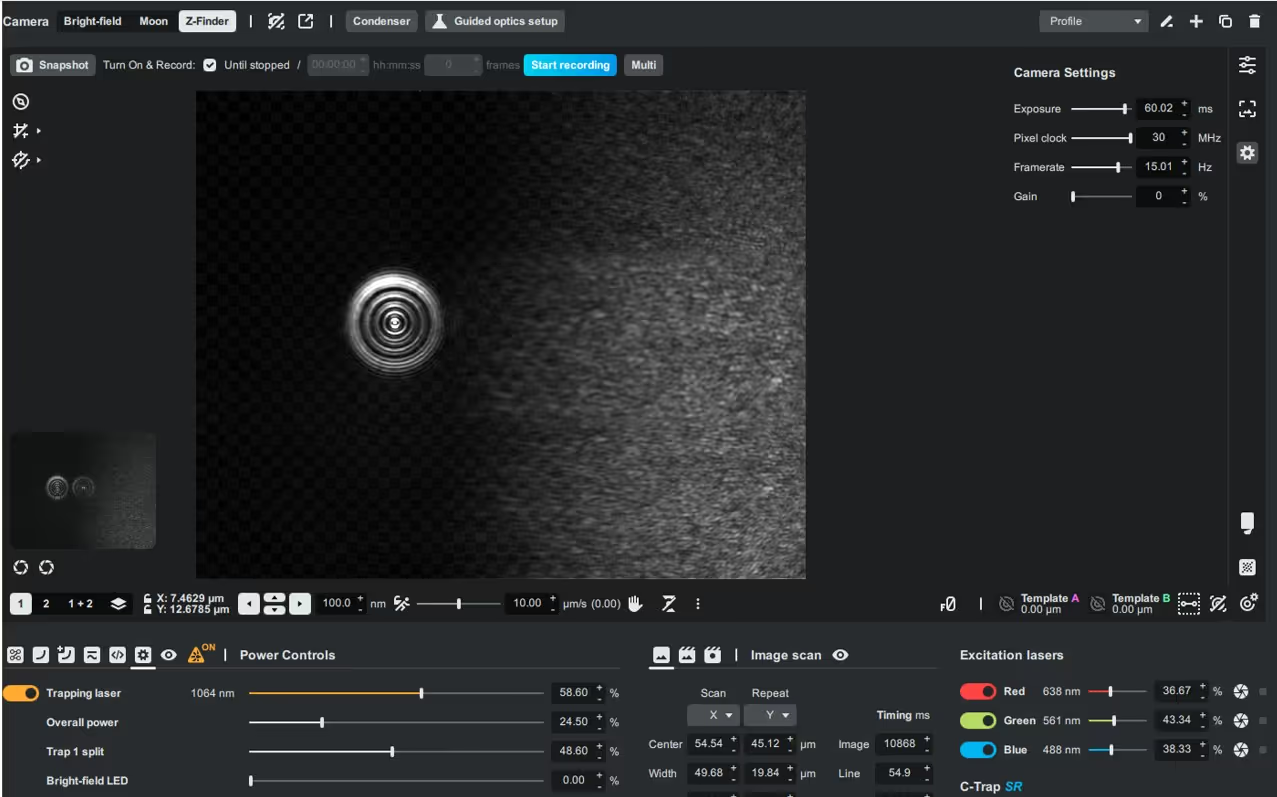Abstract
This guide explains how to move data between the Controller PC and external devices or networks using the Bridge PC in a C-Trap or m-Trap system. It includes steps for accessing the shared data drive on the Controller PC via the Bridge PC, enabling both file export and file import.
1. Background information
The Controller PC of the C-Trap/m-Trap is dedicated to instrument control and is configured with strict limitations: it must not have internet access, and no additional peripherals should be connected directly to it. To facilitate data transfer and remote access, the system includes a Bridge PC. The Bridge PC connects to the Controller PC via Ethernet and serves as the interface for file transfer and TeamViewer access.
2. Instructions
2.1. Ensure that the Bridge PC is powered on.
2.2. On the Controller PC, double-click the shortcut Open data share on the desktop.
- This will open an Explorer window displaying the shared data drive.
- Copy the desired files into this shared folder.
2.3 On the Bridge PC, open File Explorer and navigate to the D: drive.
- The files copied from the Controller PC will be available here.
- From the Bridge PC, you can transfer the files to:
- A USB drive connected to the Bridge PC, or
- Another location on your local network.