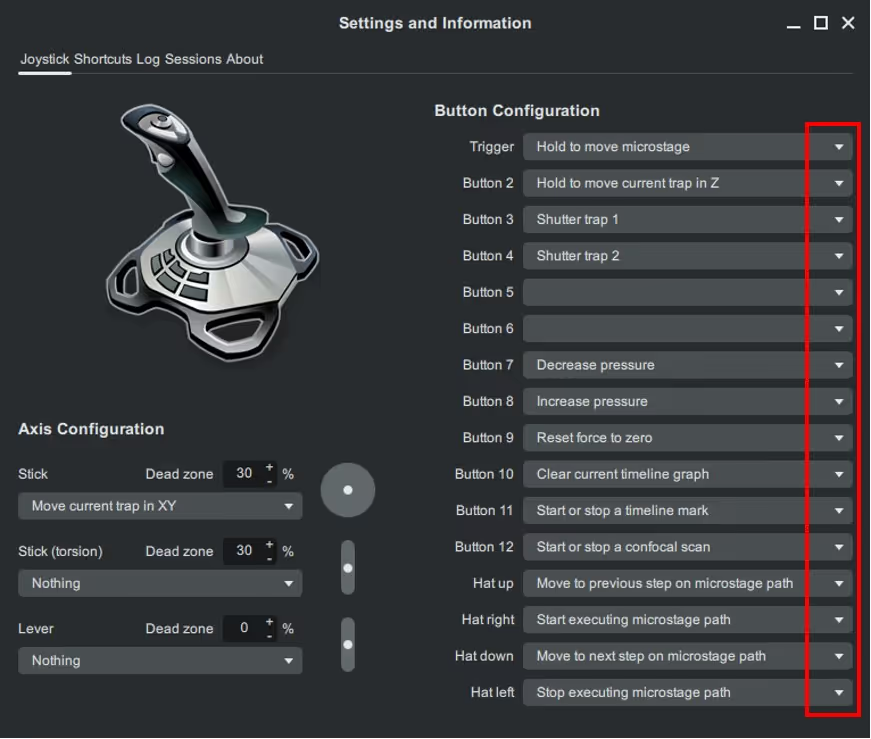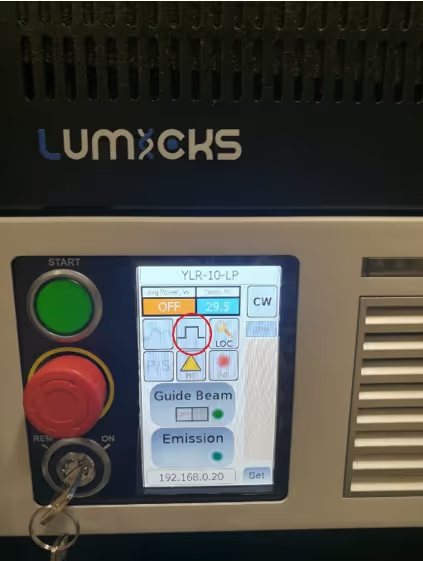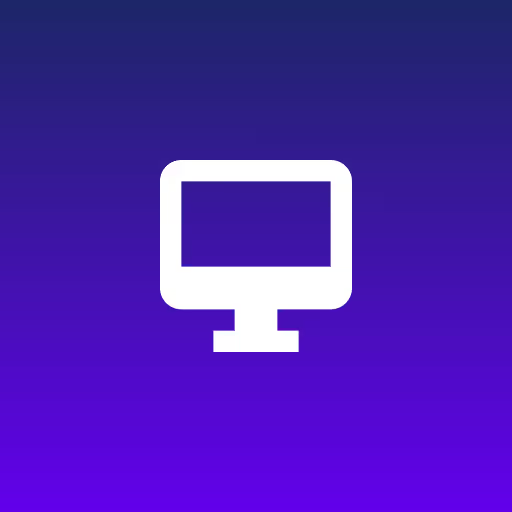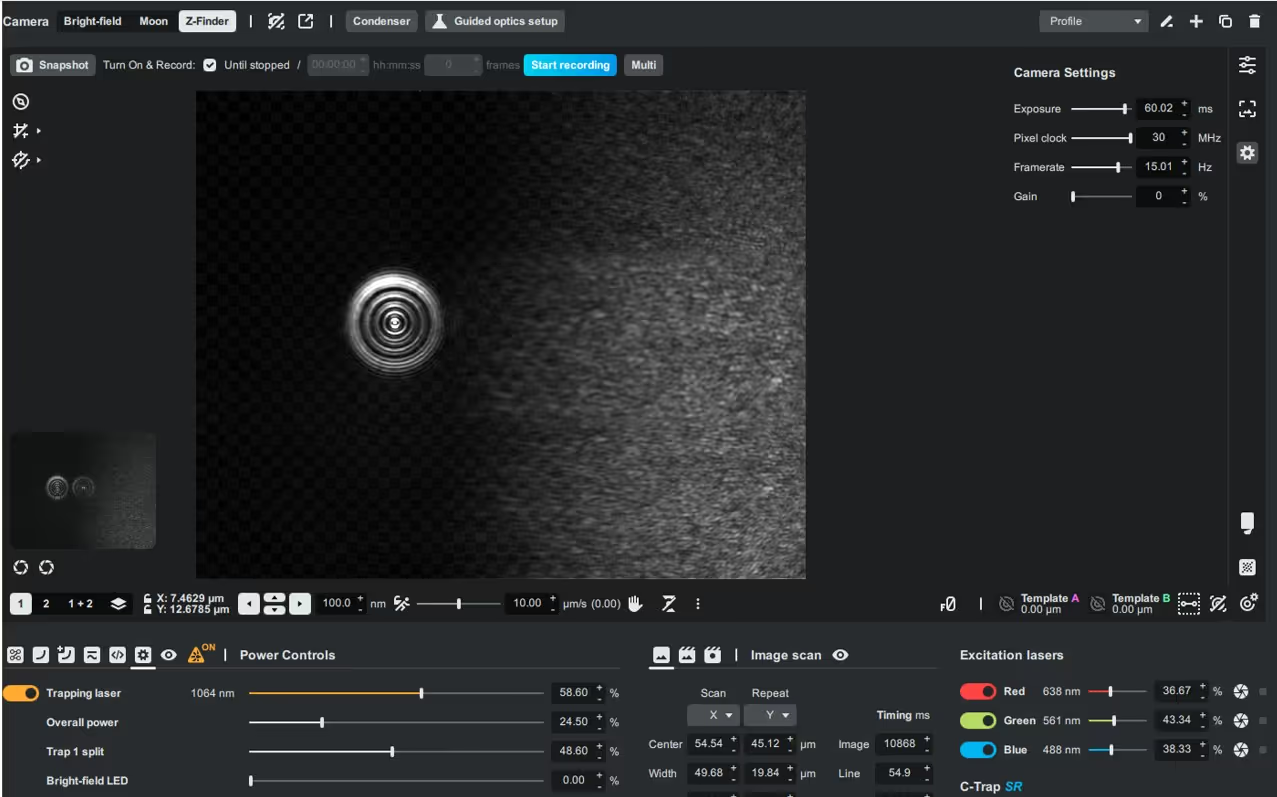Abstract
This tutorial explains how to configure the joystick settings in Bluelake. You will learn how to access the joystick tab, identify button functions by pressing them, and assign different functions using a drop-down menu for customized control.
How to configure the joystick
- Open Bluelake. Left click on the Settings button in the top right corner of the software, see picture below.
.avif)
- Left-click on the Joystick tab of the window that opens, to access the Joystick configuration menu.
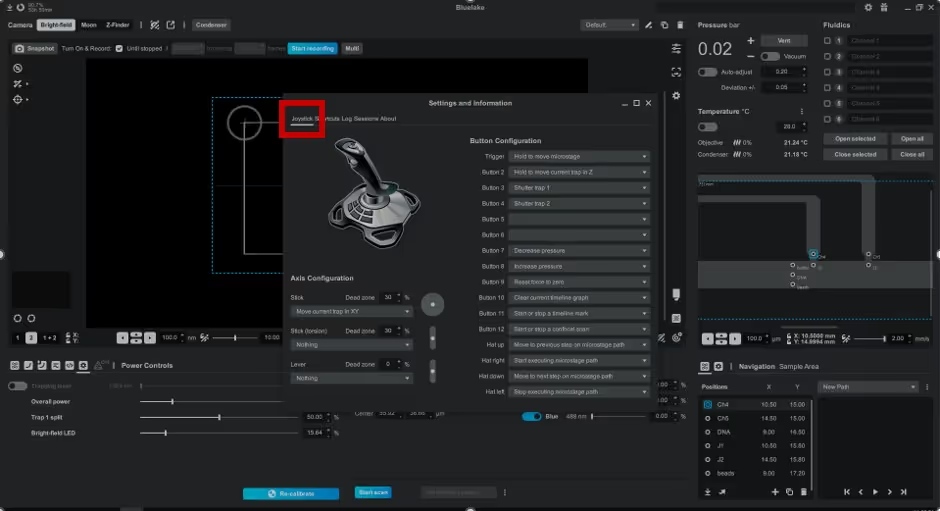
- In the boxes on the left, you can find out the functionality of each button of the joystick.
If you would like to know which number is associated with each button of the joystick, it will be highlighted in the buttons configuration once you press the physical button on the joystick.

- To select a different functionality for a button of the joystick, you can left click on the arrow at the end of the box and choose one of the options in the drop-down menu.