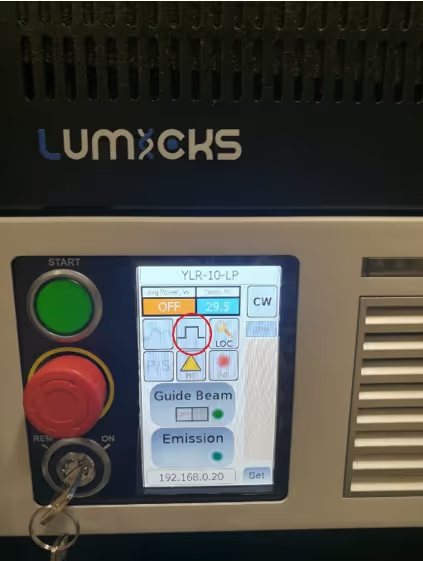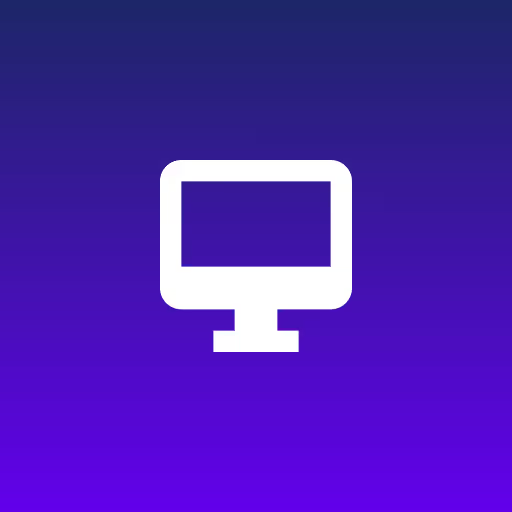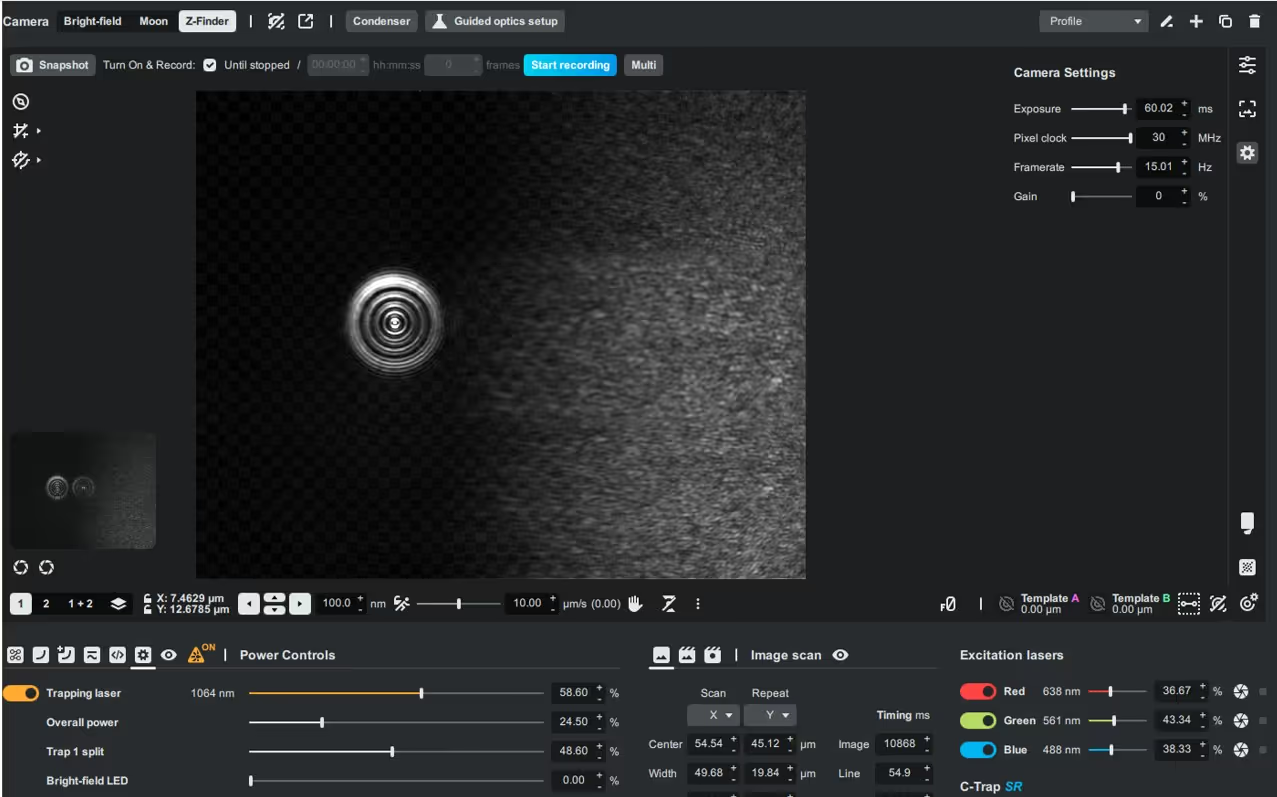Abstract
This guide describes the procedure to restore data sharing between the Controller PC and a newly installed Bridge PC in your C-Trap. It includes verification of hardware connections, IP configuration, and synchronization of PC’s passwords.
1. Hardware Connections
1.1. Ensure that all cables (USB, power, and especially Ethernet) from the old Bridge PC are connected to the new Bridge PC in the same order.
1.2. This step ensures that the communication setup between the PCs is preserved and avoids misconfiguration.
2. Verifying IP Configuration
2.1. On the Bridge PC:
- Open Network Connections.
- Locate the Ethernet adapter connected to the Controller PC.
- Confirm the IP address is set to 192.168.1.2.
2.2. On the Controller PC:
- Open Network Connections.
- Locate the Ethernet adapter connected to the Bridge PC.
- Confirm the IP address is set to 192.168.1.1.

3. Check and reset password
3.1. On the Controller PC, open the file C:\LUMICKS\mount-data.bat in Notepad.
3.2. Locate the line specifying the DATASTOR user password.
3.3. Verify that the password is a valid alphanumeric string (e.g., 123abc).

3.4. The password defined in this file must match the password of the hidden DATASTOR user account on the Bridge PC. You may either:
- Keep the existing password already in the script, or
- Generate a new random password. If you generate a new password, insert it into the mount-data.bat file and also set the same password on the Bridge PC (see Section 4).
4. Resetting the DATASTOR User Password
4.1. On the Bridge PC, press Win + X and select Computer Management.
4.2. Navigate to: System Tools > Local Users and Groups > Users.
4.3. Right-click the user DATASTOR and select Set Password.
4.4. Enter the same password used in the mount-data.bat script.
4.5. Save the changes and exit.
5. Verification
5.1. On the Controller PC, double-click the Open data share shortcut on the desktop.
5.2. If the configuration is correct, the shared folder will open without errors.
5.3. If you receive the error “The specified network password is not correct”, confirm that:
- The password in mount-data.bat matches the password of the DATASTOR user on the Bridge PC.
- Both systems have the correct IP configuration (Section 2).
6. Support
6.1. If you continue to experience issues after completing the steps above, contact LUMICKS Customer Support through your support case.
6.2. Include in your support request: the exact error message, screenshots if available, and confirmation of which steps you already performed.